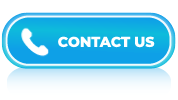Excel Interview Questions and Answers- Part 5
LISTEN TO THE EXCEL FAQs LIKE AN AUDIOBOOK
Excel plays a major role in data-heavy jobs like business analysis, data analysis, project management, and finance. It helps professionals work with large sets of information, analyze trends, and build meaningful reports and dashboards.
Excel features such as pivot tables, VLOOKUP, conditional formatting, charts, and logical functions are often used daily. Because of this, interviewers in data-focused roles often ask detailed Excel questions to check how well you understand and use these features.
This page has been specially created for job seekers applying for roles that involve data handling. It includes a wide range of Excel interview questions covering both basic and advanced functions. These questions will test your ability to solve problems, understand formulas, and present data clearly.
Whether you’re applying for a data analyst, business analyst, or financial analyst role, going through these questions will help you feel more prepared and confident in your technical interview.
Debugging code in VBA (Visual Basic for Applications) involves identifying and resolving errors or issues in your code. Here are some steps you can follow to debug your VBA code:
- Enable the VBA Editor: Open the Excel workbook and Press Alt + F11to open the VBA Editor.
- Set a breakpoint: In the VBA Editor, navigate to the code where you suspect the error is occurring. Click on the left-hand side of the line to set a breakpoint. A red dot will appear, indicating that the code will pause at that line during execution.
- Run in debug mode: Close the VBA Editor, and execute your code by triggering the action that activates it. The code will run until it reaches the breakpoint and pause execution.
- Step through the code: Once the code pauses at the breakpoint, you can use the debugging tools to step through the code line by line.
- Inspect variables: While in debug mode, you can view the values of variables and expressions to identify any unexpected or incorrect values. Use the “Locals” window or add watches to monitor specific variables and expressions.
- Use immediate window: The Immediate Window in the VBA Editor allows you to execute commands and evaluate expressions while in debug mode. You can type and run VBA statements directly to check their behavior or modify variable values on the fly.
- Handle errors: If your code encounters an error, you can use error-handling techniques such as “On Error Resume Next” to bypass the error and continue debugging, or “On Error GoTo” to jump to a specific error-handling routine. This helps you identify and address the cause of the error.
- Print statements: Inserting print statements or using the Printstatement in your code can help you track the execution flow and display intermediate values in the Immediate Window.
- Modify and retest: Once you’ve identified the issue, make the necessary changes to your code and test it again. If the problem persists, repeat the debugging process until the issue is resolved.
Answer:
Here are some key uses of the timeline feature in Excel:
- Filtering and navigating data: By inserting a timeline, you can easily filter data based on specific time periods. It allows you to focus on a particular range of dates or zoom in on a specific timeframe.
- Data analysis and visualization: The timeline feature enables you to create interactive charts and graphs that dynamically update based on the selected time period. It helps in understanding trends, patterns, and fluctuations in data over time.
- PivotTable analysis: Timelines work seamlessly with PivotTables. By adding a timeline to a PivotTable, you can quickly filter and analyze data based on specific time periods without the need for complex formulas.
- Reporting and presentations: Timelines enhance the visual appeal of your reports and presentations. They provide a clear and intuitive representation of data, making it easier for others to understand and interpret the information being conveyed.
- Data modeling and forecasting: Timelines can be utilized in data modeling scenarios, where you can project future trends and forecast values based on historical data. By adjusting the timeline, you can observe how different scenarios affect your forecasts.
Answer:
In Microsoft Excel, a logical test refers to a statement or condition that evaluates whether a given criterion is true or false. It is commonly used in formulas and functions to perform calculations or make decisions based on specific conditions.
Answer:
Yes, it is possible to sort multiple columns at the same time in various programming languages or spreadsheet software like Excel.
Answer:
In Excel, a one-variable data table is a tool that allows you to perform sensitivity analysis by calculating multiple results based on different input values. It helps you analyze how changing one variable can impact the results of a formula or calculation.
Answer:
To create a one-variable data table, you need to have a formula or calculation that depends on a single input cell. The input cell is the variable that you want to change to see the effect on the formula’s result.
Answer:
To wrap text in Excel, you can follow these steps:
- Open Microsoft Excel and navigate to the worksheet where you want to wrap the text.
- Select the cells or range of cells containing the text that you want to wrap. You can do this by clicking and dragging your mouse over the desired cells or by using the keyboard arrow keys to navigate to the range.
- Once the cells are selected, right-click on any of the selected cells and choose the “Format Cells” option from the context menu. Alternatively, you can go to the Home tab in the Excel ribbon, click on the “Format” button in the Cells group, and select “Format Cells.”
- In the Format Cells dialog box, switch to the “Alignment” tab. You’ll see a section called “Text control” with various options.
- Check the box next to “Wrap text” under the Text control section. It enables the text to wrap within the cell, displaying multiple lines if needed.
- Click the “OK” button to apply the changes. The text in the selected cells will now wrap within the cell boundaries, and you’ll be able to see multiple lines of text if necessary.
Answer:
You can rearrange cells in Microsoft Excel with the following method:
Cut and Paste Method:
- Select the range of cells you want to move.
- Right-click on the selection and choose “Cut” from the context menu. Alternatively, you can use the keyboard shortcut Ctrl+X to cut the cells.
- Select the destination where you want to move the cells.
- Right-click on the destination cell and choose “Insert Cut Cells” from the context menu. Alternatively, you can use the keyboard shortcut Ctrl+Shift+V to insert the cut cells.
Answer:
A Donut Chart is a type of chart that displays data in a circular format, similar to a pie chart. It is called a donut chart because it has a hole in the center, giving it a shape similar to a donut.
In Excel, a donut chart is created using the charting functionality available in the software. It is a useful tool for visualizing the proportionate distribution of different categories or groups within a dataset. Donut charts can effectively show the relative sizes of each category and the overall composition of the data.
Answer:
To create a donut chart in Excel, you can follow these steps:
- Open Excel and enter your data. For a donut chart, you need data that represents different categories and their corresponding values. For instance, you might have categories like “Category A,” “Category B,” and “Category C,” along with their respective values.
- Select the data you want to include in the donut chart. Ensure to include both the category labels and their corresponding values.
- Go to the “Insert” tab in the Excel ribbon at the top.
- In the “Charts” group, click on the “Insert Pie or Doughnut Chart” button.
- A drop-down menu will appear. Select the “Doughnut” chart option from the available chart types.
- Excel will insert a default donut chart on your worksheet. You can resize and reposition it as required.
- Customize your donut chart. You can modify various elements like the chart title, data labels, colors, and other formatting options. To do this, right-click on the different parts of the chart and choose the appropriate options.
- If you want to add or remove data from the chart, right-click on the chart and select “Select Data.” From there, you can add or edit the data ranges used by the chart.
- To further customize the donut chart, use the “Chart Design” and “Chart Format” tabs that appear when you select the chart.
Answer:
You can use the Data Validation feature to create a dropdown list in Excel. Here’s how you can do it:
- Open Excel and select the cell where you want the dropdown list to appear.
- Go to the “Data” tab on the Excel ribbon.
- Click on the “Data Validation” button. A dialog box will appear.
- In the dialog box, make sure the “Settings” tab is selected.
- In the “Allow” dropdown, select “List.”
- In the “Source” field, enter the values for your dropdown list.
- Check the box for “In-cell dropdown” if you want to show a dropdown arrow in the selected cell. This allows users to select values from the dropdown list.
- Click “OK” to apply the data validation.
Now, when you select the cell, a dropdown arrow will appear, and you can choose a value from the list you created.
Answer:
In Excel, the COUNT function and the COUNTIF function are used to count the number of cells that meet specific criteria in a range of cells. However, they differ in their usage and functionality:
- COUNT Function: The COUNT function is a basic Excel function that counts the number of cells in a range that contain numbers. It does not consider any specific criteria or conditions while counting. It only counts cells with numerical values and ignores empty cells or cells with text or logical values.
- COUNTIF Function: The COUNTIF function is an advanced Excel function that counts the number of cells in a range that meet a specific criterion or condition. It allows you to specify a condition using a logical operator, such as greater than (>), less than (<), equal to (=), not equal to (<>), etc., and counts only the cells that satisfy that condition.
Answer:
MS Excel offers many formats to save a file such as XLS, XLSX, XLSM, and XLSB.
Answer:
To add a hyperlink in Microsoft Excel, you can follow these steps:
- Open your Excel spreadsheet and navigate to the cell where you want to add the hyperlink.
- Select the cell where you want to add the hyperlink.
- Right-click on the selected cell and choose the “Hyperlink” option from the context menu. Alternatively, you can also go to the “Insert” tab in the Excel ribbon, click on the “Hyperlink” button in the “Links” group.
- The “Insert Hyperlink” dialog box will appear. In this dialog box, you have different options for adding the hyperlink.
- After entering the necessary details for your hyperlink, click the “OK” button.
- The selected cell will now contain the hyperlink. You can click on the cell to open the hyperlink.
Answer:
The SHEET formula in Excel is used to return the number of the sheet. It is done in a way that the second sheet tab would return a value to 2.
Answer:
To import data from another workbook into your current workbook, follow these steps:
- Open the workbook where you want to import the data.
- Go to the worksheet where you want the imported data to be placed. It will be you destination workbook.
- Open the workbook that contains the data you want to import. This will be your source workbook.
- Select the data in the source workbook that you want to import. You can do this by clicking and dragging to select a range of cells.
- Copy the selected data by pressing Ctrl+C on your keyboard or right-clicking on the selection and choosing the “Copy” option from the context menu.
- Switch back to your destination workbook.
- In the destination workbook, select the cell where you want the imported data to start.
- Paste the copied data by pressing Ctrl+V on your keyboard or right-clicking on the selected cell and choosing the “Paste” option from the context menu.
- The imported data should now appear in your destination workbook.
Answer:
A bubble chart in Microsoft Excel is a visual representation of data that uses bubbles to display the relationships between three different variables. It is similar to a scatter plot, but the size of the bubbles is used to represent the value of a third variable in addition to the x and y coordinates.
Here’s how a bubble chart is constructed in Excel:
- Data Setup: Start by organizing your data in a table format. The first column should represent the x-axis values, the second column the y-axis values, and the third column the values that determine the size of the bubbles.
- Select Data: Select the entire table, including headers and data.
- Insert Chart: Go to the “Insert” tab in Excel’s ribbon and click on the “Insert Scatter (X, Y) or Bubble Chart” button. From the dropdown menu, select the “Bubble” chart type.
- Chart Customization: Once the chart is inserted, you can customize it further. Right-click on the chart and choose “Select Data” from the context menu. Here, you can modify the series, add or remove data, and adjust the axis labels.
- Bubble Size: To adjust the size of the bubbles based on the third variable, right-click on one of the bubbles in the chart and select “Format Data Series” from the menu. In the Format Data Series pane, you can modify the settings for the bubble size, such as setting a minimum and maximum size or applying a scaling factor.
- Formatting: Customize the chart’s appearance using Excel’s formatting options. You can modify the chart title, axis labels, data labels, colors, and other visual elements.
Answer:
The COUNTA function can be useful in various scenarios, such as:
- Determining the number of completed tasks in a to-do list.
- Counting the total number of responses in a survey.
- Counting the number of students who submitted their assignments.
- Analyzing data completeness by counting the non-empty cells in a dataset.
By utilizing the COUNTA function, you can easily obtain a count of cells that contain any kind of data, providing valuable insights and analysis in spreadsheet applications.
Answer:
The INDEX and MATCH functions in Excel work together to retrieve data from a table based on specific criteria. The combination of these two functions allows you to look up a value in a column and return a corresponding value from another column in the same row.
Answer:
Surface Charts are often used to visualize data that involves three dimensions, such as scientific data, mathematical models, or engineering data. They can help identify patterns, trends, and relationships between variables in a visually appealing and intuitive manner.