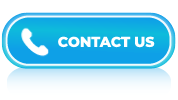Tableau Interview Questions and Answers- Part 4
LISTEN TO THE TABLEAU FAQs LIKE AN AUDIOBOOK

Tableau is a tool for creating charts and telling impactful data stories. Employers look for candidates who can not only build dashboards but also make data-driven decisions using Tableau.
In interviews, you may be asked to walk through dashboards you’ve built, explain KPIs, or solve real-time data scenarios. This guide includes Tableau interview questions that test both technical and analytical thinking, from data blending and calculated fields to dashboard actions and design best practices.
If you’re preparing for roles in business analytics, data visualization, or performance reporting, these questions will help you feel interview-ready. More than knowing how to use the tool, it’s about knowing why and when to use its features. Use this guide to refresh your knowledge and learn how to talk through your Tableau experience like a pro.
Answer:
There could be several reasons behind the slow performance of Tableau. Here are some common factors to consider:
- Data Volume: Large datasets with millions of rows or complex data structures can slow down Tableau’s performance. If your data source is too large or has inefficient data structures, it can strain the system resources and result in slow response times.
- Hardware Limitations: Tableau’s performance can be impacted by the hardware infrastructure it is running on. Insufficient memory (RAM), slow disk drives, or an underpowered processor can all contribute to slower performance. Upgrading the hardware can often improve Tableau’s speed.
- Query Complexity: Complex and poorly optimized queries can significantly impact Tableau’s performance. If your workbook contains intricate calculations, joins, or aggregations, it may take longer for Tableau to process and return results. Reviewing and optimizing your queries can help improve performance.
- Data Source Performance: The performance of the underlying data source, such as a database or data warehouse, can affect Tableau’s performance. Slow database queries, inefficient indexing, or network latency between Tableau and the data source can all contribute to slow performance.
- Inefficient workbook design: It can impact Tableau’s performance. For example, including too many sheets or dashboards in a single workbook, using large images or complex visualizations, or excessive use of filters or parameters can slow down the rendering and interactivity of the workbook.
Answer:
In Tableau, groups are a way to combine related dimension members into higher-level categories. They allow you to aggregate and analyze data at a higher level of granularity by grouping together similar values within a dimension.
Answer:
Here’s a step-by-step process to create a group in Tableau:
- In the Tableau worksheet, select the dimension field you want to group. You can find the dimension field in the Dimensions pane on the left side of the Tableau interface.
- Right-click on the selected dimension and choose the “Create Group” option from the context menu.
- Tableau will open the Group dialog box, displaying the selected members of the dimension.
- Adjust the group members by selecting or deselecting specific members. You can use the checkboxes next to each member to include or exclude them from the group.
- Provide a name for the group in the “Group Name” field at the top of the dialog box.
- Click the “OK” button to create the group.
Once the group is created, Tableau adds it as a new field in the Dimensions pane, and you can use it like any other dimension field in your analysis. The group can be placed on rows, columns, filters, or used in calculations.
Answer:
Tableau Data Server is a component of Tableau Server, an enterprise-level business intelligence and analytics platform developed by Tableau Software (now part of Salesforce). Tableau Data Server enables centralized data management and sharing within an organization.
Answer:
Here are the key functionalities of Tableau Data Server:
- Centralized Data Storage: Tableau Data Server provides a centralized repository where data sources can be stored. This allows organizations to maintain a single source of truth for their data, ensuring consistency and reducing data redundancy.
- Data Source Publishing: With Tableau Data Server, users can publish their data sources to the server, making them accessible to other authorized users within the organization. This promotes data sharing and collaboration, enabling teams to work with consistent and up-to-date data.
- Data Source Versioning: Tableau Data Server supports versioning of data sources. This means that as data sources are updated or modified, previous versions are retained, providing a history of changes. This can be useful for auditing purposes and allows users to revert to earlier versions if needed.
- Permissions and Access Control: Tableau Data Server offers robust permissions and access control mechanisms. Administrators can define user roles and access levels, ensuring that only authorized individuals can view or modify data sources. This helps maintain data security and control within the organization.
- Refresh and Scheduling: Data sources published on Tableau Data Server can be scheduled for automated refreshes at regular intervals. This ensures that the data is always up to date, eliminating the need for manual updates and improving efficiency.
- Data Source Certification: Tableau Data Server allows administrators to certify certain data sources. Certification indicates that the data source has been verified and approved as a trusted and reliable source of information. Certified data sources are prominently labeled, making it easier for users to identify trustworthy data.
- Metadata Management: Tableau Data Server provides metadata management capabilities, allowing users to add descriptive information, tags, and other attributes to data sources. This metadata enhances data discovery and helps users understand the content and context of the data.
Answer:
- Junk Dimensions
- Slowly Changing Dimensions
- Rapidly Changing Dimensions
- Conformed Dimensions
- Inferred Dimensions
- Static Dimensions
- Role-Playing Dimensions
- Shrunken Dimensions
Answer:
“Marks Card” refers to a central element of the Tableau user interface that allows you to control the visual representation of your data. The Marks Card is located on the left side of the Tableau workspace and contains various options for customizing the appearance and behavior of the marks (data points) in your visualization.
Answer:
In Tableau, filter actions allow you to interactively filter data in a dashboard or worksheet based on user interactions with specific data points. They provide a way to create dynamic and responsive visualizations by allowing users to select data points or perform certain actions that trigger data filtering.
Answer:
In Tableau, global filters are applied at the worksheet level or the dashboard level.
Worksheet Level: Global filters can be applied to a specific worksheet in Tableau. To apply a global filter at the worksheet level, follow these steps:
- Open the worksheet in Tableau.
- In the data pane on the left, locate the field you want to use as a filter.
- Right-click on the field and select “Show Filter” from the context menu.
- The filter will appear as a filter card on the right side of the worksheet.
- Click the drop-down arrow on the filter card and select “Apply to Worksheets” and choose “Selected Worksheets” or “All Using This Data Source” to make it a global filter.
By selecting “Selected Worksheets,” you can choose specific worksheets where you want the filter to be applied. Choosing “All Using This Data Source” will make the filter global across all worksheets using the same data source.
Dashboard Level: Global filters can also be applied at the dashboard level to affect multiple worksheets within the same dashboard. To apply a global filter at the dashboard level, follow these steps:
- Open the dashboard in Tableau.
- From the top menu, click on “Worksheet” and select “Actions.”
- In the “Actions” dialog box, click on “Add Action” and select “Filter.”
- Configure the filter action by selecting the source sheet and the target sheets where you want the filter to be applied. e. Select the field you want to use as a filter.
- Choose the type of interaction and set other options as needed. g. Click “OK” to apply the global filter.
The global filter will now be applied to all the selected target sheets within the dashboard.
Answer:
Blending and joining are two methods used to combine data from multiple tables or data sources. While they both serve the purpose of integrating data, here are key differences between blending and joining in Tableau:
- Joining: Joining involves combining tables based on a common field or key. It creates a single, unified table by appending rows from multiple tables based on matching values in the specified fields. Joining allows for the combination of columns and rows from different tables into a single result set. It provides a structured and integrated view of the data, and all fields from both tables are available for analysis.
- Blending: Blending, short for data blending, is a technique used when you want to analyze data from multiple independent data sources without merging them into a single table. Blending is primarily used when the data sources have different granularities or cannot be directly joined due to data modeling limitations or data source restrictions.
Answer:
VIZQL stands for Visual Inquiry Language. It is a combination of SQL and VIZ. Visual query languages are similar to the SQL language. This language converts queries of data into visual images.
Answer:
There are several ways to use parameters in Tableau such as:
- Filters
- Actions
- Calculated fields
- auto-updates
- measure-swaps
- changing views
Answer:
In Tableau, a bubble chart is a type of visualization that displays data points as circles on a two-dimensional plane. It is particularly useful for illustrating the relationships between three variables.
In a bubble chart, the position of each bubble represents the values of two variables, usually plotted along the X and Y axes. The size of the bubble represents the magnitude or value of a third variable.
Answer:
In Tableau, combined sets are a way to create a logical relationship between two or more sets of data. A set in Tableau is a custom subset of data that you define based on specific conditions or criteria. By combining sets, you can perform operations such as unions, intersections, and exclusions to analyze data from different sets together.
Answer:
Here are the main types of combined sets in Tableau:
- Exclusion
- Intersection
- Union
Answer:
While Tableau is a powerful data visualization and business intelligence tool, it also has some drawbacks that users should be aware of. Here are some of the drawbacks of using Tableau:
- High Cost
- Steep learning curve
- Limited data processing capabilities
- Performance issues with large datasets
- Data connectivity issues
- Limited customization options
- Collaboration limitations
Answer:
A metadata refers to the information about your data, such as the field names, data types, aggregation methods, relationships between tables, and other properties that help define and organize your data. Metadata provides context and structure to your data, allowing Tableau to understand and analyze it effectively.
Answer:
Here’s a step-by-step explanation of the dashboard lifecycle in Tableau:
- Begin by understanding the objectives of the dashboard and gathering requirements from stakeholders.
- Connect to the relevant data sources that will provide the necessary data for the dashboard.
- Perform data preparation tasks, such as cleaning, filtering, joining, and transforming the data as required.
- Design the visual elements of the dashboard, including charts, graphs, maps, and other interactive components.
- Arrange the visualizations on the dashboard canvas to create a coherent layout.
- Enhance the user experience by adding interactive features to the dashboard.
- Apply formatting and styling options to improve the aesthetics and readability of the dashboard.
- Thoroughly test the dashboard to ensure its functionality, performance, and accuracy.
- Publish the dashboard to Tableau Server, Tableau Online, or Tableau Public, depending on your deployment requirements.
- Foster collaboration and gather feedback from stakeholders and end users.
- Regularly maintain and update the dashboard as needed.
Answer:
There are total six maps in Tableau, namely:
- Choropleth maps (filled maps)
- Proportional symbol maps
- Spider maps (origin-destination maps)
- Heatmaps (density maps)
- What are Discrete data in tableau
- Point distribution maps
- Flow maps (path maps)
Answer:
Tableau, a popular data visualization tool, provides several elements for navigation within its interface. Here are the key elements of Tableau navigation:
- Menu Bar
- Toolbar
- Data Source tab
- Sheets and Dashboards
- Marks Card
- Data Pane
- Shelves
- Pages Shelf
- Navigation buttons
- Data View and Worksheet tabs