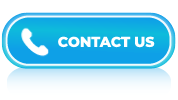Excel Interview Questions and Answers- Part 4
LISTEN TO THE EXCEL FAQs LIKE AN AUDIOBOOK
Excel is used by people in many different job roles and industries. It helps you store, organize, calculate, and analyze data quickly. Whether you’re a student, a fresher, or someone with years of experience, learning Excel can make your work easier and more efficient. Interviewers often ask Excel questions to check if you can use it to solve real-life business problems. From creating simple tables to building complex reports, Excel skills are in high demand.
This page is a complete guide to Excel interview questions for all levels. It includes questions for beginners who want to learn the basics and for advanced users who want to sharpen their knowledge.
The questions cover topics like formulas, functions, data filtering, pivot tables, charts, and even macros. By going through this list, you’ll gain a clear idea of what to expect in an Excel-related job interview. It’s a great way to build confidence and improve your chances of getting the job.
Yes, you can create shortcuts to Microsoft Excel functions using a feature called “Custom Keyboard Shortcuts.” This feature allows you to assign your own key combinations to specific Excel functions, making it easier and quicker to access them.
Answer:
The two main types of cell references are absolute and relative references. Here’s an explanation of the difference between the two:
- Relative Cell References: A relative cell reference is the default type of reference used in spreadsheets. When you create a formula or a reference to a cell using relative references, the reference is based on the position relative to the cell where the formula is located.
- Absolute Cell References: An absolute cell reference is used when you want a reference to always point to a specific cell, regardless of where the formula is copied or filled. It is denoted by using a dollar sign ($) before the column letter and row number of the cell reference.
Absolute references are typically used when you want to refer to a fixed value, such as a constant or a specific cell that you want to remain unchanged, even when you copy or fill the formula to other cells.
Answer:
To split merged cells in Excel, follow these steps:
- Select the merged cell or range of merged cells that you want to split.
- In the “Home” tab of the Excel ribbon, locate the “Alignment” group.
- Look for the “Merge & Center” button, which is typically located in the middle of the group. Click on the small arrow next to it to open the dropdown menu.
- From the dropdown menu, select “Unmerge Cells.” This will split the merged cells into individual cells, and the content will be distributed accordingly.
- If there was any content in the merged cells, it will now be placed in the upper-left cell of the original merged range. You can then adjust and move the content to the desired cells.
Answer:
To format axis labels in a chart in Excel, you can follow these steps:
- Select the chart by clicking on it.
- Right-click on one of the axis labels (either the x-axis or y-axis) that you want to format. A context menu will appear.
- From the context menu, select the “Format Axis” option. This will open the Format Axis pane on the right side of the Excel window.
- In the Format Axis pane, you will find various formatting options for the selected axis. The available options may vary depending on the type of chart you’re working with (e.g., column chart, line chart, etc.).
- To format the axis labels, navigate to the “Axis Options” section within the Format Axis pane.
- Here, you can modify the label options such as the font style, font size, font color, and other formatting settings.
- Additionally, you can adjust the rotation angle of the labels, set a custom number format, or even choose to display the labels in a different orientation (e.g., vertical).
- Make the desired formatting changes according to your preferences.
- If you have multiple axes in your chart (e.g., secondary axis), you can repeat the above steps to format their labels as well.
- Once you’re satisfied with the formatting, you can close the Format Axis pane.
Answer:
The TRIM function in Excel is a text function that allows you to remove extra spaces from a text string. It is primarily used to clean up data imported from external sources or when dealing with user-entered data, as leading and trailing spaces can cause issues with calculations, comparisons, and formatting.
Answer:
In Excel, both clustered column charts and stacked column charts are used to visually represent data in column form. However, they differ in how they present and group the data.
- Clustered Column Chart: It displays multiple columns side by side, grouped by categories or series. Each category or series is represented by a separate cluster of columns. This type of chart is suitable when you want to compare values across different categories or series.
- Stacked Column Chart: It represents data using columns, but the columns are stacked on top of each other instead of being placed side by side. Each column represents a category or series, and the height of the column represents the total value for that category or series. The column is further divided into segments, and each segment represents a different subcategory or subseries.
Clustered column charts are suitable for comparing values across different categories or series, whereas stacked column charts are useful for showing the composition or contribution of subcategories within each category or series.
Answer:
To find the largest value in a range of cells in Excel, you can use the MAX function. Here’s how you can do it:
- Open your Excel worksheet and select the cell where you want the largest value to be displayed.
- In that cell, enter the following formula: =MAX(range)
- Press Enter to calculate the formula. The cell will display the largest value from the specified range.
The MAX function evaluates the range and returns the maximum value found within it. It can be used with both numerical and non-numerical values.
Answer:
- Column charts use vertical bars and are useful for comparing values across different categories or showing changes over time.
- Bar charts use horizontal bars and are useful for comparing values within a single category or showing rankings.
Both chart types have their specific use cases, and the choice between them depends on the nature of your data and the message you want to convey. Excel provides easy-to-use tools for creating and customizing both column and bar charts to suit your needs.
Answer:
To protect specific cells in an Excel worksheet from being modified, you can follow these steps:
- Open your Excel worksheet and select the cells you want to protect. You can select multiple cells by holding the Ctrl key while clicking on each cell.
- Right-click on the selected cells and choose “Format Cells” from the context menu.
- In the “Format Cells” dialog box, go to the “Protection” tab.
- Uncheck the “Locked” option. This will allow you to protect these cells later while leaving them editable for now. Click “OK” to close the dialog box.
- Now, it’s time to protect the worksheet. Go to the “Review” tab in the Excel ribbon.
- Click on the “Protect Sheet” button in the “Changes” group. A “Protect Sheet” dialog box will appear.
- In the “Protect Sheet” dialog box, you can set a password if you want. This password will be required to unprotect the worksheet later. You can also customize various options for protecting the sheet, such as allowing certain actions (sorting, filtering, etc.) even when the sheet is protected. Adjust the options as per your requirements.
- Make sure to check the “Protect worksheet and contents of locked cells” option. This will ensure that the cells you want to protect are locked and cannot be modified. You can also check other options if needed.
- Click “OK” to protect the worksheet.
Answer:
The AVERAGE function in Excel is a mathematical function that calculates the arithmetic mean of a range of numbers. It is commonly used to find the average value of a set of data points in a worksheet.
Answer:
To get rid of leading, trailing, or double spaces in a text in Microsoft Excel, you can use a combination of Excel’s built-in functions like TRIM, CLEAN, and SUBSTITUTE. Here’s a step-by-step guide:
- Open your Excel spreadsheet and select the cell or range of cells containing the text you want to remove spaces from.
- In an empty cell, enter the formula: =TRIM(CLEAN(SUBSTITUTE(A1,” “,” “))). Ensure to replace “A1” with the cell reference of the first cell in your selected range.
- The SUBSTITUTE function replaces any instances of double spaces with a single space.
- The CLEAN function removes any non-printable characters from the text.
- The TRIM function removes leading and trailing spaces.
- Press Enter to apply the formula. The cell should now display the trimmed text without leading, trailing, or double spaces.
- Copy the formula cell and paste it into the rest of the cells in the range, if necessary.
- If you want to replace the original text with the trimmed text, select the range of cells with the formula results, right-click, and choose “Copy” (or press Ctrl+C).
- Right-click on the same range, choose “Paste Special,” and select “Values” from the Paste Special options. This will replace the formulas with their calculated results.
Your text should now be free of leading, trailing, and double spaces. Remember to save your Excel file if you want to keep the changes permanently.
Answer:
There are several useful keyboard shortcuts in Microsoft Excel that can help improve your productivity. Here are some commonly used shortcuts:
- Ctrl+C: Copy selected cells or range.
- Ctrl+X: Cut selected cells or range.
- Ctrl+V: Paste copied or cut cells or range.
- Ctrl+Z: Undo the last action.
- Ctrl+Y: Redo the last action.
- Ctrl+S: Save the current workbook.
- Ctrl+A: Select the entire worksheet.
- Ctrl+B: Apply bold formatting to the selected cells.
- Ctrl+I: Apply italic formatting to the selected cells.
- Ctrl+U: Apply underline formatting to the selected cells.
- Ctrl+F: Open the “Find” dialog box to search for specific content in the worksheet.
- Ctrl+H: Open the “Find and Replace” dialog box to search for and replace specific content in the worksheet.
- Ctrl+G: Open the “Go To” dialog box to navigate to a specific cell or range.
- Ctrl+1: Open the “Format Cells” dialog box to modify cell formatting.
- Ctrl+Shift+~: Apply the general number format to the selected cells.
- Ctrl+Shift+$: Apply the currency format to the selected cells.
- Ctrl+Shift+%: Apply the percentage format to the selected cells.
- Ctrl+Shift+#: Apply the date format to the selected cells.
- Ctrl+Shift+@: Apply the time format to the selected cells.
- Ctrl+Shift+!: Apply the number format with two decimal places to the selected cells.
These are just a few examples of the many keyboard shortcuts available in Excel. Learning and utilizing these shortcuts can significantly speed up your work and make you more efficient in Excel.
Answer:
In Excel, there is no specific keyboard shortcut for spell check like there is in some word processing programs. However, you can still perform spell check in Excel by using the following steps:
- Press “F7” on your keyboard. This will open the Spelling dialog box.
- The Spelling dialog box will display the first potential error it finds. If the word is spelled incorrectly, you can choose one of the suggested corrections or type the correct spelling in the “Change To” box.
- To correct the misspelled word, you can click the “Change” button to replace the word with the selected suggestion. If you want to replace all instances of the word throughout the workbook, you can click the “Change All” button.
- If the word is spelled correctly and you want to ignore it, you can click the “Ignore Once” button to move on to the next potential error. Alternatively, you can click the “Ignore All” button to skip all instances of the word throughout the workbook.
- If the word is not in the dictionary, but you believe it is correct, you can click the “Add” button to add it to the custom dictionary. This will prevent Excel from flagging it as an error in future spell checks.
- After reviewing and correcting or ignoring all potential errors, click the “Close” button to exit the Spelling dialog box.
While there is no dedicated keyboard shortcut, using the “F7” key is a convenient way to access the spell check functionality in Excel.
Answer:
To group dates in Pivot Tables, you can follow these steps:
- Create a Pivot Table using your desired date range in your spreadsheet program
- Once you have your Pivot Table, locate the column containing the dates that you want to group. This column should be placed in the “Rows” or “Columns” section of the Pivot Table Fields list, depending on your preference.
- Right-click on any date within the Pivot Table column and select the “Group” option. Alternatively, you can also find the “Group” option in the Pivot Table’s contextual menu or toolbar.
- A dialog box will appear, allowing you to choose how you want to group the dates. You can group dates by days, months, quarters, or years, depending on your data and analysis requirements. Select the appropriate option for your needs.
- After selecting the grouping option, click the “OK” button to apply the changes. The Pivot Table will automatically update, and the dates will be grouped based on your selection.
- You can expand or collapse the grouped dates by using the “+” or “-” symbols next to the grouped items in the Pivot Table.
By following these steps, you should be able to group dates in Pivot Tables effectively, providing a more organized and summarized view of your data.
Answer:
A Waterfall chart is a visualization tool commonly used in Excel to show the cumulative effect of positive and negative values on a starting point. It is particularly useful in the following situations:
- Understanding financial statements
- Sales analysis
- Project management
- Inventory management
- Budgeting and forecasting
Answer:
A bullet chart is a visualization tool available in Microsoft Excel used to display comparative data in a concise and effective manner. It provides a quick and clear way to present progress towards a goal or target.
A bullet chart typically consists of a horizontal bar that represents the data being measured, such as sales performance or project completion. The bar is divided into different segments or zones, each indicating different ranges or levels of performance. For example, the segments can represent poor, satisfactory, and excellent performance.
Answer:
Bullet charts are often used as a replacement for traditional gauges or thermometers, as they provide more detailed information within a compact space. They are especially useful for tracking progress over time and comparing multiple data sets simultaneously.
Answer:
In Microsoft Excel, you can create a bullet chart using the built-in charting features. The exact steps to create a bullet chart may vary slightly depending on the version of Excel you are using, but generally, you would select your data, choose the bullet chart type, and customize the chart settings as needed.
Answer:
To replace one value with another in Excel, you can use the “Find and Replace” feature. Here’s how you can do it:
- Open your Excel spreadsheet and select the range of cells where you want to perform the replacement. You can select a single cell, a column, a row, or a range of cells.
- Press Ctrl + H on your keyboard to open the “Find and Replace” dialog box.
- In the “Find what” field, enter the value you want to replace.
- In the “Replace with” field, enter the new value that you want to replace the old value with.
- Choose whether you want to replace the values in the entire sheet or within the selected range by selecting the appropriate option in the “Within” section.
- Choose the desired search options. You can choose to match the case, search for the whole word, or search in formulas.
- Click on the “Replace All” button to replace all occurrences of the old value with the new value throughout the selected range or sheet. If you want to replace the values one by one, you can use the “Replace” button to replace them individually.
- Excel will display the number of replacements made. Click on the “OK” button to close the dialog box.
Answer:
Microsoft Excel provides several types of data filters to help you analyze and manipulate data, such as:
- AutoFilter
- Advanced Filter
- Filter by Color
- Top/Bottom Filters
- Date Filter
- Custom Filter
- Number Filter
- Text Filter