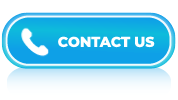Microsoft Excel is a spreadsheet software built by Microsoft Corporation. It belongs to the Microsoft Office suite of applications used to create, organize, analyze, and share data in a tabular format. Excel facilitates users to create and manipulate spreadsheets, which are made up of rows and columns of cells that can contain numbers, formulas, text, and other data types. Prepare this list of Top 100 Microsoft Excel Interview Questions with Answers to prepare for your next data analyst or Business Analyst Interview and get a Job Offer
Microsoft Excel is a spreadsheet software built by Microsoft Corporation. It belongs to the Microsoft Office suite of applications used to create, organize, analyze, and share data in a tabular format. Excel facilitates users to create and manipulate spreadsheets, which are made up of rows and columns of cells that can contain numbers, formulas, text, and other data types. Prepare this list of Top 100 Microsoft Excel Interview Questions with Answers to prepare for your next data analyst or Business Analyst Interview and get a Job Offer
Excel includes powerful features like charting, graphing, and conditional formatting, making it a versatile tool for various tasks, including budgeting, financial analysis, data analysis, and more. It is a potent tool for organizing and analyzing data, whether it’s financial data, scientific data, or any other kind of data.
Considering the innumerable benefits of Excel, many companies demand Excel proficiency and ask Excel interview questions for data analysts, financial analysts, accounting, and other job positions. To help you ace any Excel interview , we are listing 100 most commonly asked Microsoft Excel interview questions. The list has been curated after an extensive market survey.