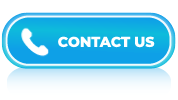Tableau Interview Questions and Answers- Part 5
LISTEN TO THE TABLEAU FAQs LIKE AN AUDIOBOOK

In today’s data-driven world, companies rely on Tableau to transform complex datasets into actionable insights. From executive dashboards to real-time analytics, Tableau plays a vital role in helping businesses make faster, smarter decisions.
If you’re preparing for a Tableau interview, expect questions that go beyond simple chart creation. Interviewers want to know how you approach data visualization to solve business problems—whether it’s optimizing dashboards, setting up live connections, or using parameters for interactive reporting. This guide includes a variety of Tableau interview questions designed to test your technical skills as well as your understanding of business use cases.
Whether you’re applying for a data analyst, BI specialist, or Tableau developer job, these questions will help you showcase your hands-on experience and problem-solving ability. Use this resource to practice clear, confident answers and demonstrate how you turn raw data into insights that drive real results.
Answer:
In Tableau, the Rank function is used to assign a rank or position to each value in a specified field. It calculates the rank based on the sorting order of the values in that field. The Rank function is commonly used in data analysis and reporting to identify top performers, bottom performers, or to create custom rankings based on certain criteria.
Answer:
Tableau provides several rank-related functions that you can use:
- RANK(): This function assigns unique ranks to each record. If multiple records have the same value, they will be assigned the same rank, and the next rank will be skipped accordingly.
- DENSE_RANK(): Similar to the RANK() function, DENSE_RANK() assigns unique ranks to each record. However, if multiple records have the same value, they will be assigned the same rank, and the next rank will continue without skipping.
- PERCENT_RANK(): This function calculates the relative rank of each record as a percentage. The result is a decimal value between 0 and 1, where 0 represents the lowest rank and 1 represents the highest rank.
- RANK_UNIQUE(): This function assigns unique ranks to each record, even if multiple records have the same value. It ensures that each rank is unique, and no ranks are skipped.
Answer:
To generate latitude and longitude coordinates in Tableau, you can follow these steps:
- Ensure you have a location-based data source in Tableau.
- In Tableau, go to the worksheet or dashboard where you want to generate latitude and longitude coordinates.
- Right-click on your location-based data source in the Data pane and select “Edit Data Source.”
- In the Data Source tab, locate the field that contains the address information.
- Right-click on the address field and select “Geocode” > “Geocode Locations.”
- Tableau will attempt to geocode the addresses and generate latitude and longitude coordinates.
- Once the geocoding is complete, Tableau will create new fields for latitude and longitude in your data source. These fields will contain the corresponding coordinates for each address.
- Drag the latitude and longitude fields to the appropriate places on your worksheet or dashboard. You can use them to create maps, scatter plots, or any other visualizations that require location-based data.
Answer:
In Tableau, you can increase the size of a pie chart by adjusting the size encoding or by resizing the chart itself. Here’s a brief description of both methods:
- Adjusting the size encoding:
- Start by creating a pie chart in Tableau with the desired dimensions.
- Drag the field that you want to use for sizing onto the “Size” shelf. This could be a measure or a dimension, depending on your data and the desired outcome.
- Tableau will automatically adjust the size of each pie slice based on the values in the selected field.
- You can further refine the size by editing the size legend or using the sizing controls in the “Size” shelf.
- Resizing the chart:
- If you want to increase the overall size of the pie chart, you can resize it directly.
- Select the pie chart by clicking on it.
- You’ll notice that a bounding box appears around the chart with resizing handles.
- Click and drag one of the corner handles to increase or decrease the size of the chart as desired.
- Alternatively, you can also use the “Size” options in the “Marks” card to specify precise dimensions.
Answer:
In Tableau, “Set” and “Group” are two different features used for data organization and analysis:
- Sets in Tableau allow you to create custom subsets of data based on specific conditions or criteria. A set is a saved query that defines a subset of data based on a dimension or measure. You can create sets by selecting data points manually, defining conditions using formulas, or based on top/bottom values. Sets can be dynamic or static. Dynamic sets automatically update when the underlying data changes, while static sets retain the data points selected at the time of creation. Sets are useful for segmenting data, creating custom filters, and performing comparative analysis.
- Groups in Tableau are used to combine multiple members or values of a dimension into higher-level categories. Grouping allows you to aggregate data and simplify visualizations. Groups are created by selecting members of a dimension and then assigning them to a new group. Unlike sets, groups are static and don’t update automatically when data changes.
Answer:
A bar plot, also known as a bar chart or bar graph, is a type of visualization used in Tableau to display categorical data and their corresponding values. It consists of rectangular bars with lengths proportional to the values they represent. Bar plots are commonly used to compare and visualize the relationships between different categories or to display the distribution of a single categorical variable.
Answer:
In Tableau, you can create a bar plot by following these steps:
- Connect to your data source
- Drag and drop the desired dimension and measure fields
- Choose the “Bar” chart type
- Customize the chart
- Analyze and refine your plot
Answer:
Yes, in Tableau, you can convert a string type column into a number type column using the Data pane. Here’s how you can do it:
- Open your Tableau workbook and navigate to the worksheet where you want to convert the string column to a number column.
- In the Data pane on the left side of the screen, locate the string column you want to convert.
- Click on the small dropdown arrow next to the column name to open a menu of options.
- From the menu, select “Change Data Type” and choose “Number.”
- Tableau will attempt to automatically convert the column to a number type. If the conversion is successful, the column will be updated, and you can start using it as a number column.
- If the automatic conversion is not successful, you may need to clean or modify the data in.
Answer:
The following are the key components of a Tableau Server:
- Repository
- Gateway
- Data Server
- VizQL Server
- Backgrounder
- Data engine
- Application Server
- Search and License
Answer:
In Tableau, LOD (Level of Detail) expressions are used to perform calculations that aggregate data at different levels of granularity than the current view. They allow you to create calculations that ignore or fix the level of detail of certain dimensions in your data, enabling more advanced analysis and complex calculations.
Answer:
We can sort Tableau data using two methods, namely, computed sorting and manual sorting. In computed sorting, we apply the sort button on the axis to sort data. Whereas, in manual sorting, we drag and rearrange the dimension field order and ad hoc.
Answer:
In Tableau, forecasting refers to the capability of predicting future values or trends based on historical data. It is a powerful feature that helps users understand and anticipate future outcomes, enabling better decision-making and planning. Tableau offers various forecasting methods, including exponential smoothing, linear regression, and confidence intervals, to generate accurate predictions.
Answer:
To create a forecast in Tableau, you typically follow these steps:
- Import or connect to the dataset containing historical data that you want to forecast.
- Create a visual representation of your data in Tableau by selecting relevant dimensions and measures.
- Once you have your visualization, you can apply forecasting to the data. In Tableau, this can be done by right-clicking on the measure you want to forecast and selecting “Forecast” from the context menu.
- Tableau provides options to customize the forecast, such as selecting the forecasting method, specifying the forecast duration, and adjusting the level of confidence intervals.
- Once the forecast is generated, you can analyze the predicted values and observe how they align with the historical data.
Answer:
There are various types of functions available in Tableau to perform calculations and transformations on your data. Here are some commonly used functions in Tableau:
- Logical Functions
- String Functions
- Date Functions
- Aggregation Functions
- Table Calculation Functions
Answer:
A Line Chart is a type of visualization in Tableau that displays data points connected by line segments. It is used to show trends and patterns over a continuous axis, such as time or numerical values. A line chart is particularly useful for visualizing changes in data over time or comparing multiple sets of data on the same chart.
Answer:
There are three types of LOD expressions in Tableau, which are as follows:
- Fixed LOD: A fixed LOD expression computes the result using a specified level of detail, ignoring the level of detail in the visualization. Fixed LOD expressions are denoted by curly braces ({}) in Tableau calculations.
- Include LOD: An include LOD expression computes the result by including additional dimensions in the calculation, along with the dimensions in the view. Include LOD expressions are denoted by the keyword “INCLUDE” in Tableau calculations.
- Exclude LOD: An exclude LOD expression computes the result by excluding specific dimensions from the calculation, while still considering the dimensions in the visualization. Exclude LOD expressions are denoted by the keyword “EXCLUDE” in Tableau calculations.
Answer:
In Tableau, trend lines are used to visually represent and analyze the relationship between two variables in a dataset. They are lines that fit the data points on a chart, providing a summary of the overall pattern or trend in the data.
Answer:
A waterfall chart is a visualization tool used in Tableau to represent the cumulative effect of sequentially introduced positive or negative values. It is commonly used to display financial data, budget analysis, or any data that involves tracking changes over time.
Answer:
A waterfall chart consists of the following elements:
- Baseline: It is the starting point of the chart and represents the initial value or the previous total.
- Floating Columns: These columns represent positive or negative values and indicate the increase or decrease in the cumulative total. Positive values are shown as upward columns, while negative values are shown as downward columns.
- Connectors: These segments connect the floating columns and help visualize the flow of values.
- Final Total: This represents the cumulative total after considering all the positive and negative values.
Answer:
In Tableau, parameter constraints are rules or conditions you can apply to limit the values a parameter can take. They allow you to define specific ranges or lists of values that users can select from when interacting with your Tableau workbook. Parameter constraints help you control the inputs and ensure users make valid selections within predefined boundaries.
There are three types of parameter constraints in Tableau such as:
- Range
- Calculation
- List