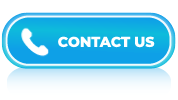Tableau Interview Questions and Answers- Part 3
LISTEN TO THE TABLEAU FAQs LIKE AN AUDIOBOOK

Tableau is more than just a visualization tool; it’s a powerful platform that helps businesses understand data through dashboards, reports, and analytics. For professionals in business intelligence or data analytics, Tableau proficiency is often a must-have. In technical interviews, hiring managers evaluate how well you understand data blending, dashboard design, calculated fields, and performance optimization.
This guide compiles the most frequently asked Tableau interview questions, designed for professionals who’ve used Tableau in real projects. The questions focus on both technical skills and your ability to think through data problems visually. Whether you’re applying for a BI developer, data analyst, or Tableau consultant role, these questions will help you prepare better. Use this guide to sharpen your skills, revisit best practices, and walk into your interview ready to demonstrate your Tableau expertise.
Answer:
Tableau allows you to join a maximum of 32 tables.
Answer:
In Tableau, you can calculate percentages using calculated fields or table calculations. Here’s a step-by-step guide on how to calculate percentages in Tableau using both methods:
- Calculated Fields:
- Right-click on the “Dimensions” or “Measures” pane, and select “Create Calculated Field.”
- In the formula editor, write a formula to calculate the desired percentage.
- Click “OK” to create the calculated field.
- Drag and drop the calculated field onto the view to display the percentage.
- Table Calculations:
- Add the desired measure and dimension(s) to the view.
- Right-click on the measure you want to calculate the percentage for, and select “Quick Table Calculation.”
- Choose the appropriate calculation based on your requirements, such as “Percent of Total,” “Percent Difference,” or “Percentile.”
- Tableau will automatically calculate the percentage based on the selected table calculation.
Answer:
A histogram is a visualization that displays the distribution of a single continuous variable. It provides a graphical representation of the data’s frequency distribution, allowing you to observe patterns, identify outliers, and understand the overall shape of the data.
Answer:
To load an Excel file in Tableau, you can follow these steps:
- Open Tableau Desktop on your computer.
- In the Connect pane, click on the “Excel” option under the “To a File” section.
- Browse and select the Excel file you want to load into Tableau. Click on the “Open” button.
- The Excel Connection dialog box will appear. Here, you have the option to choose whether you want to connect to a specific sheet or define a custom query. If you want to load the entire workbook, select the desired sheet from the drop-down list.
- Once you have selected the sheet or defined a custom query, click on the “Sheet” or “Custom SQL” tab accordingly.
- If you selected the “Sheet” tab, you can preview the data in the selected sheet and choose whether to include the field names as the first row or not.
- If you selected the “Custom SQL” tab, you can write a custom SQL query to specify the data you want to load into Tableau.
- After selecting the desired sheet or defining a custom query, click on the “Connect” button.
- Tableau will then load the Excel data into a new workbook. You can see the data in the Data Source tab.
- You can perform further data transformations or analysis by using Tableau’s features, such as creating calculated fields, adding filters, or building visualizations.
- Once you have prepared your data, you can start building visualizations by dragging and dropping fields onto the canvas.
- Save your Tableau workbook with a desired name and location on your computer.
Answer:
A box plot is a visual representation of the distribution of a dataset based on its quartiles, median, and outliers. It provides a summary of the data’s central tendency, spread, and skewness.
Answer:
An inner join is a type of join operation that combines data from two or more tables based on a common key or column. The result of an inner join includes only the rows where there is a match between the joining columns in all the tables involved.
Answer:
Inner joins are commonly used when you want to combine data from multiple tables based on a shared key or relationship.
Answer:
A left join is a type of join operation that combines two tables based on a specified key column, while including all the rows from the left table and only matching rows from the right table.
Answer:
This type of join is useful when you want to include all the records from the left table and match them with relevant information from the right table. It allows you to retain the complete information from the left table while incorporating additional data from the right table when available.
Answer:
To optimize the performance of a dashboard in Tableau, you can follow several best practices and techniques as given below:
- Use Tableau data extracts instead of live connections whenever possible. It can improve performance by pre-aggregating and compressing data.
- Apply filters early in the data pipeline to reduce the amount of data processed and improve query performance.
- Optimize your data structure by removing unnecessary joins and de-normalizing tables when appropriate.
- Leverage Tableau’s calculated fields to perform complex calculations in the database or during extract creation, instead of processing them on the fly.
- Utilize Tableau’s aggregation and summary features to pre-compute results and reduce the amount of data processed.
- Avoid overloading your dashboard with too many visualizations. Each visualization adds processing overhead.
- Simplify complex calculations and avoid using heavy calculations or complex table calculations if they are not necessary.
- Choose appropriate chart types that represent the data accurately and effectively.
- Enable Tableau’s performance recording feature to analyze the execution times and identify bottlenecks in your workbook.
- Test the dashboard’s performance with real-sized data to ensure it performs well under realistic conditions.
- Ensure that the Tableau Server hardware is appropriately sized and configured for the expected user load.
- Remove unused worksheets, calculations, and data sources from your workbook to reduce its size and improve performance.
- Optimize data refresh schedules to balance data freshness with performance requirements.
Answer:
The data sources are differentiated based on the following traits:
- Icon/Name
- Connection type
- Live or Last extract
- Connects to
Answer:
When working with large datasets in Tableau, it’s important to optimize your approach to ensure smooth performance and efficient analysis. Below are some strategies to handle large datasets in Tableau:
- Data Source Filtering
- Extract Data
- Aggregation
- Data Blending
- Filters and Parameters
- Optimize Calculations
- Data Aggregation at the Source
- Use Data Extract Filters
- Incremental Data Refresh
- Server Performance Optimization
Answer:
- .twb: Tableau Workbook – It is the main file extension for Tableau workbooks, which contains the visualization and data connection information.
- .tds: Tableau Data Source – This file extension is used for Tableau data source files, which contain connection information and metadata about the data sources used in Tableau workbooks.
- twbx: Tableau Packaged Workbook – It represents a Tableau workbook that has been packaged with the data sources and any supporting files, such as images or extracts.
- .tde: Tableau Data Extract – It is used for Tableau data extracts, which are optimized subsets of data from a data source that can be used for faster performance in Tableau workbooks.
- .tdsx: Tableau Packaged Data Source – This file extension denotes a packaged Tableau data source, which includes the data source file (.tds) along with any local copies of the data.
- .tdl: Tableau Extension – This file extension is used for Tableau extension files, which add custom functionality or features to Tableau through the use of scripting or APIs.
- .tfl: Tableau Formula – It is used for Tableau formula files, which contain custom calculations or expressions created in Tableau.
Answer:
Tableau has four types of shelves namely:
- Columns
- Rows
- Pages
- Filters
Answer:
Tableau offers a range of products and solutions that help users analyze, visualize, and share data, such as:
- Tableau Desktop:
- Tableau Public
- Tableau Prep
- Tableau Mobile
- Tableau Catalog
- Tableau CRM
Answer:
Tableau CRM is a business intelligence platform that combines Tableau’s data visualization capabilities with Salesforce’s CRM data. It enables users to analyze and visualize Salesforce data to gain insights and make data-driven decisions.
Answer:
Tableau Catalog help organizations manage and discover their data assets. It provides a comprehensive inventory of data sources, data lineage information, and allows users to search and understand the available data.
Answer:
Tableau Public is a free version of Tableau that allows users to create and share interactive visualizations publicly on the web. It is commonly used for data journalism, open data initiatives, and public data storytelling.
Answer:
Tableau Prep is a data preparation tool that helps users clean, transform, and combine data from multiple sources before analysis. It provides a visual interface for data shaping tasks, making it easier to prepare data for analysis.
Answer:
Tableau desktop is the primary product of Tableau and provides a powerful data visualization and analysis platform. Users can connect to various data sources, create interactive dashboards, and perform advanced analytics.