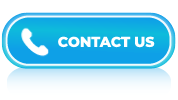Tableau Interview Questions and Answers- Part 2
LISTEN TO THE TABLEAU FAQs LIKE AN AUDIOBOOK

Tableau has become a must-know tool for anyone working in data visualization or business intelligence. Its ability to turn raw data into clear, interactive dashboards makes it a favorite among data analysts and decision-makers alike.
If you’re preparing for a Tableau interview, you can expect questions that check your ability to create calculated fields, apply filters, use parameters, and build visualizations that tell a story. This guide features the most commonly asked Tableau interview questions along with clear, simple answers.
Whether you’re new to Tableau or have been building dashboards for a while, this resource will help you strengthen your understanding and prepare for interviews with confidence. Mastering Tableau is not just about using charts—it’s about presenting data insights in a meaningful way. Review these questions to ensure you’re ready for real-world interview scenarios.
Answer:
A calculated field is a new field created by combining or manipulating existing fields using mathematical formulas, logical operators, or functions. It allows users to perform custom calculations and create new dimensions or measures based on the requirements.
Answer:
To combine data from multiple tables in Tableau, you can use joins or data blending:
- You can join tables based on a common field or key using inner, left, right, or full outer joins.
- When joining tables is not possible, you can use data blending to combine data from different sources based on a common dimension.
Answer:
Parameters are dynamic inputs that enable users to change values and control the behavior of visualizations. They can be used to create interactive dashboards where users can adjust parameters to see the impact on the displayed data.
Answer:
Tableau Data Engine, also known as Tableau Hyper, is an in-memory data storage technology used by Tableau, a popular data visualization and business intelligence tool. It is designed to optimize data retrieval and aggregation for fast query performance and interactive visual analysis.
Answer:
Here are some commonly used filters in Tableau:
- Dimension filters: Dimension filters allow you to filter data based on specific dimensions in your dataset. You can choose one or more values from a dimension to include or exclude from your analysis.
- Measure filters: Measure filters are used to filter data based on specific measures or numerical values in your dataset. You can set conditions such as greater than, less than, equal to, etc., to include or exclude data based on measure values.
- Quick filters: Quick filters provide a quick way to interactively filter data. They are typically placed on a worksheet or dashboard, allowing users to select values from a drop-down list to filter the data.
- Top N filters: Top N filters allow you to filter data based on the top or bottom N values of a specific measure. For example, you can filter to show the top 10 sales representatives based on their sales revenue.
- Conditional filters: Conditional filters enable you to filter data based on complex conditions. You can combine multiple dimensions and measures using logical operators (AND, OR) to create
- Context filters: Context filters allow you to create a specific context for your analysis. When you apply a context filter, Tableau first filters the data based on the selected dimensions, and then performs further calculations and filters based on the remaining data.
Answer:
Tableau workbooks can be shared using Tableau Server or Tableau Public:
- Tableau Server: It provides a secure platform to publish and share workbooks with specific users or groups within an organization.
- Tableau Public: It is a free platform where you can publish workbooks to the public. However, the data is accessible by anyone.
Answer:
To optimize Tableau performance, consider the following best practices:
- Use data extracts instead of live connections for faster performance.
- Limit the use of complex calculations and aggregations.
- Filter data early in the analysis process to reduce the dataset size.
- Use appropriate data types and data roles to optimize memory usage.
Answer:
Heat maps and tree maps are both data visualization techniques, but they differ in terms of their representation and the type of information they convey. Here’s an explanation of the differences between the two:
Heat Map
- A heat map is a graphical representation of data where values are depicted using color gradients. It uses a grid of cells, where each cell is assigned, a color based on the magnitude or intensity of the underlying data.
- Typically, a heat map represents numerical data in a two-dimensional format, with one axis representing rows and the other axis representing columns.
- Heat maps are useful for visualizing the density or concentration of values within a dataset. The color gradient allows for easy identification of patterns, clusters, or variations in the data. They are commonly used to represent data in fields like statistics, biology, finance, and web analytics.
Tree Map
- A tree map is a space-filling visualization technique that represents hierarchical data using nested rectangles. The size and arrangement of the rectangles convey information about the relative proportions of the data elements. The root of the tree represents the whole dataset, and each level of the hierarchy is represented by nested rectangles within the parent rectangle.
- Tree maps are effective for displaying both hierarchical relationships and quantitative information simultaneously. They provide a visual representation of the composition or distribution of data elements within a larger category. The size of the rectangles corresponds to a specific data attribute, such as a numerical value or a category’s importance within the hierarchy.
Answer:
Here are some common components you may find in a typical dashboard:
- Widgets/Visualizations
- Key Performance Indicators (KPIs
- Filters/Selectors]
- Dashlet/Grid Layout
- Title/Header
- Date/Time Range Selector
- Alerts/Notifications
- Drill-Down/Drill-Up
- Annotations/Comments
- Branding/Logo
Answer:
- Aggregation involves combining multiple data points into a single value based on a chosen aggregation function, such as sum, average, count, or maximum. When data is aggregated, Tableau groups the data based on the selected dimensions and applies the aggregation function to calculate a single value for each group. Aggregating data is useful for creating summaries and high-level insights from large datasets.
- Disaggregation involves displaying individual data points in a visualization without summarizing or grouping them. It allows you to see the granular details of your data by showing each individual record or data point. Disaggregated data is particularly useful for analyzing individual data points or detecting patterns at a detailed level.
Answer:
The main difference between discrete and continuous variables lies in the nature of their values or the way they are measured.
- Discrete:
- Discrete variables take on specific, separate values that are typically whole numbers or integers. These values are distinct and cannot be further divided.
- Discrete variables often represent countable or distinct items, categories, or events.
- Discrete variables are typically represented using bar charts or histograms, and probability mass functions are used to describe their distributions.
- Continuous:
- Continuous variables can take on any value within a certain range or interval. They are not restricted to specific values and can include fractions or decimals.
- Continuous variables are often associated with measurements or quantities that can be infinitely divided or exist along a continuum.
- Continuous variables are typically represented using line graphs or scatter plots, and probability density functions are used to describe their distributions.
Answer:
“Dual-axis” typically refers to a system, device, or mechanism that operates along two perpendicular axes or directions. It implies the presence of two independent axes that are capable of movement or rotation.
Answer:
In Tableau, a context filter is a powerful feature that allows you to define a specific subset of data to be used in your visualizations and calculations. It helps you focus on a particular segment of your data by temporarily creating a smaller, more manageable dataset based on specific filter conditions
Answer:
In Tableau, KPI stands for Key Performance Indicator. A KPI is a measurable value that helps track the progress and performance of an organization, department, project, or individual towards achieving specific objectives or goals. KPIs are used to evaluate performance, make informed decisions, and monitor the success or failure of a particular activity.
Answer:
A donut chart is a type of visualization used to represent data in a circular format. It is similar to a pie chart but has a hole in the center, creating a “donut” shape. Donut charts are useful for displaying data proportions or percentages and comparing multiple categories.
Answer:
To create a donut chart in Tableau, you can follow these steps:
- Launch Tableau and connect to your data source.
- Drag the dimension or field you want to use for creating the donut chart onto the “Columns” or “Rows” shelf. This will serve as the categorical variable for your chart.
- Drag the measure or field you want to represent on the chart onto the “Columns” or “Rows” shelf as well. This will serve as the numerical variable.
- In the “Show Me” pane located on the right side, find the donut chart icon and click on it. This will convert the visualization into a donut chart.
- Adjust the size and formatting of the chart as desired using the various options available in the Tableau interface.
You can further customize the donut chart by adding labels, colors, and other visual elements using the available options in Tableau.
Answer:
In Tableau, bins are used to group continuous data into discrete ranges or intervals. Binning helps in analyzing and visualizing data that has a wide range or a large number of distinct values by creating groups or categories.
Answer:
A “page shelf” refers to a user interface component or feature found in data visualization tools or software applications. It is commonly used in tools like Tableau or Power BI, which allow users to create interactive dashboards and reports.
In these tools, a page shelf represents a region or area where you can place a field or dimension that acts as a filter. When a field is placed on the page shelf, it creates a separate page for each unique value of that field. Users can then navigate through these pages to view different subsets of data or compare various dimensions.
Answer:
In Tableau, marks refer to the individual data points or items displayed on a visualization. They represent the discrete or continuous data that is plotted on the chart. Each mark typically represents a row or record of data from your data source.
Answer:
Here are some common techniques for cleaning data in Tableau:
- Handling missing values: Tableau provides several options for dealing with missing values. You can exclude them from analysis, replace them with a specific value, or use data blending techniques to fill in missing values from another data source.
- Removing duplicates: To remove duplicate records, you can use Tableau’s built-in functionality. Simply right-click on a dimension or measure field and select “Exclude” or “Hide” duplicates. Alternatively, you can use the Tableau Data Prep tool to identify and remove duplicates.
- Correcting data types: Tableau automatically assigns data types to fields during the data connection process. If Tableau doesn’t assign the correct data type, you can manually change it. Right-click on a field in the data pane, select “Change Data Type,” and choose the appropriate.
- Handling outliers: Outliers can significantly impact data analysis. Tableau provides various options for dealing with outliers, such as using filters or calculated fields to exclude extreme values or applying data transformations to normalize the data.
- Parsing and splitting data: If your data contains combined fields or strings that need to be separated, Tableau offers functions like SPLIT, LEFT, RIGHT, and MID to split data into multiple columns based on specific delimiters or positions.
- Standardizing and cleaning text: Tableau provides text functions like UPPER, LOWER, TRIM, REPLACE, and REGEXP_REPLACE to standardize text data and remove unnecessary characters or spaces.
- Handling inconsistent or incorrect data: Tableau allows you to perform data cleaning operations using calculated fields or Tableau Prep. You can use functions like IF-THEN statements or logical operators to identify and correct inconsistent or incorrect data.
- Renaming and aliasing fields: You can rename fields in Tableau to improve clarity or provide more meaningful names. Additionally, you can create aliases for fields to display alternative values without modifying the original data.