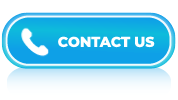Power BI Interview Questions and Answers- Part 4
LISTEN TO THE POWER BI FAQs LIKE AN AUDIOBOOK

As companies deal with more data than ever before, tools like Power BI have become essential. Power BI allows professionals to connect data from multiple sources, analyze trends, and present findings through beautiful visual dashboards.
If you’re heading into an interview for a business intelligence, analyst, or reporting role, Power BI questions will likely come up. This page gives you a well-organized list of Power BI interview questions and answers to help you get ready. You’ll find questions on topics like importing data, working with relationships, using DAX, and creating calculated columns and measures. Each answer is written to be easy to understand and practical.
Even if you’ve already used Power BI, revisiting these questions can refresh your knowledge and help you explain your skills clearly. Use this guide to practice smarter and walk into your next interview feeling confident and well-prepared.
Answer:
In Power BI, there are several common table functions that you can use to manipulate and transform data within tables. Some of the commonly used table functions in Power BI include:
- SUMMARIZE
- FILTER
- VALUES
- EXCEPT
- DISTINCT
- UNION
- ADDCOLUMNS
- CALCULATETABLE
- INTERSECT
- GENERATESERIES
Answer:
Below are some best industry-level security practices for Power BI, such as:
- Admin
- Auditing
- Workspaces
- Classification
- Row-level Security
- Azure AD Conditional Access
Answer:
Power BI is a versatile business intelligence and data visualization tool that can be used by various types of users across different industries, such as:
- Business Analysts
- Data Scientist
- Data Analyst
- Financial Analysts
- HR Professionals
Answer:
Power Query, which is a data transformation and query language used in Microsoft Power BI, Microsoft Excel, and other Microsoft products, primarily uses a language called “M” (also known as “Power Query Formula Language” or “Power Query M”).
Answer:
In Power BI, you can reshape data using the Power Query Editor, a data transformation and query authoring tool. The Power Query Editor allows you to perform various data shaping and transformation operations to prepare your data for analysis.
Answer:
While Power BI is a powerful business intelligence tool, it does have some drawbacks and limitations. Here are some of the drawbacks of using Power BI:
- Steep learning curve: Power BI has a complex and feature-rich interface, which can make it challenging for new users to learn and master the tool.
- Limited data modeling capabilities: While Power BI provides basic data modeling capabilities, it may not be as robust as dedicated data modeling tools like SQL Server Analysis Services (SSAS).
- Limited customization options: Power BI may not provide the same level of flexibility as other advanced reporting tools. Users might face limitations in customizing visual elements or creating complex custom visuals.
- Performance issues with large datasets: Power BI may experience performance issues when dealing with large datasets, especially if the data is not properly optimized or indexed.
- Licensing costs: While Power BI offers a free version, it has limitations on data capacity and collaboration features.
- Dependency on Microsoft ecosystem: While Power BI can integrate with other data sources and platforms, there might be some limitations or compatibility issues when working outside the Microsoft ecosystem.
- Limited offline functionality: Power BI provides some offline capabilities through the Power BI Desktop application; the full functionality and real-time data updates are only available when connected to the internet.
Answer:
In Power BI, there are several types of endorsements or certifications available that validate an individual’s expertise in using the platform, such as:
- Microsoft Certified: Data Analyst Associate
- Microsoft Certified: Power BI Certification
- Microsoft Certified: Power Platform App Maker Associate
- Microsoft Certified: Azure Data Engineer Associate
- Third-Party Certifications
Answer:
The fundamental concepts of DAX include the following:
- Formulas
- Functions
- Measures
- Context
- Iterator
- Columns and Tables
Answer:
In Power BI, measures and columns are two fundamental components used for data analysis and reporting. Here’s the difference between the two:
- Columns in Power BI refer to the individual fields or attributes present in your dataset. They represent the data elements or dimensions that you can use to organize and categorize your data. Columns contain the actual values for specific data points and are typically categorical or textual in nature. Columns provide the basic structure for organizing and filtering your data.
- Measures, on the other hand, are calculations performed on your data to derive meaningful insights. They are mathematical or aggregate calculations that help you analyze and summarize your data. Measures can perform various operations, such as summing, averaging, counting, or finding minimum/maximum values. Unlike columns, measures don’t contain raw data values but are computed based on the existing columns in your dataset. Measures are commonly used for creating key performance indicators (KPIs) or performing complex calculations.
Answer:
The key difference between the SUM and SUMX functions lies in their behavior and the context in which they are used.
- SUM Function: The SUM function is an aggregation function used in DAX language, primarily in Microsoft Power BI and Excel Power Pivot. It calculates the sum of a specified column or expression within a given table or filter context. The SUM function operates on a single column and returns the sum of all the values in that column that meet the filtering criteria.
- SUMX Function: The SUMX function is also an aggregation function in DAX, but it allows for more complex calculations involving iterations. It calculates the sum of an expression for each row in a table and returns the total sum of those individual calculations. It is useful when you need to apply a calculation to each row of a table and then aggregate the results.
Answer:
Self-service business intelligence (BI) in Power BI refers to the capability for users to create, analyze, and share interactive visualizations and reports without relying on traditional IT or data professionals. Power BI is a cloud-based data visualization and analytics tool developed by Microsoft.
Answer:
A Report, Dashboard, and Power BI dataset are all components of Power BI. Each of these components serves a specific purpose in analyzing and visualizing data. Here’s a breakdown of their differences:
- Report: A Power BI report is a collection of visualizations, such as charts, tables, and graphs, that are based on data from one or more datasets. Reports provide interactive and dynamic data exploration capabilities. They allow users to create and customize visuals, apply filters, drill down into data, and create relationships between different data elements. Power BI reports can be published and shared with others, allowing them to interact with the data and gain insights.
- Dashboard: A Power BI dashboard is a consolidated view of important metrics and key performance indicators (KPIs) in a visually appealing and concise format. Dashboards are designed to provide an at-a-glance overview of business performance by displaying multiple visuals from one or more reports or datasets. They are highly customizable, allowing users to arrange and resize visuals, add text boxes, images, and other elements to create a meaningful snapshot of data. Dashboards are typically used to monitor real-time data and track progress towards specific goals.
- Power BI Dataset: A Power BI dataset is a collection of tables, queries, and data connections that define the structure and content of the data to be visualized in reports and dashboards. Datasets can be created by connecting to various data sources, such as databases, spreadsheets, or online services. They serve as the foundation for building reports and dashboards by providing the underlying data that powers the visualizations. Datasets can be refreshed to ensure that the reports and dashboards display the most up-to-date information.
Answer:
Implementing data security in Power BI involves several steps to ensure the protection and controlled access of sensitive data. Here is a brief overview of the process:
- Identify the sensitivity levels of your data and define the security requirements based on its classification.
- Utilize Power BI’s data modeling capabilities to define relationships between tables and create appropriate data hierarchies.
- Implement necessary security measures such as strong authentication, encryption, and access controls on the underlying databases or data warehouses.
- Enable data encryption both in transit and at rest.
- Leverage Azure Active Directory (AAD) integration to manage user authentication and authorization.
- Implement strict access controls to limit data access within Power BI.
- Enable auditing and monitoring features within Power BI to track user activities, identify potential security breaches, and ensure compliance.
- Keep Power BI up to date with the latest security patches and updates.
- Educate users about data security best practices, including the proper handling of sensitive data, strong password management, and reporting any security incidents.
Answer:
One can consolidate queries in Power BI using Join Queries.
Answer:
The CALCULATE and CALCULATETABLE functions are powerful tools in the DAX language used in Power BI, Power Pivot, and Analysis Services Tabular models. They are used to modify or filter calculations in a formula, allowing you to create more dynamic and context-aware measures.
- The CALCULATE function is used to modify the context in which a calculation is performed. It takes a formula expression as its first argument and one or more filter expressions as subsequent arguments. It evaluates the formula in a modified filter context defined by the filter expressions.
- The CALCULATETABLE function is similar to CALCULATE but is used to modify the context of table calculations rather than scalar calculations. It evaluates a table expression in a modified filter context defined by the filter expressions.
Answer:
One needs to configure firewall settings to enable remote connections before connecting to a database in Azure SQL Database.
Answer:
Power BI offers a wide range of add-ins that can enhance its functionality and provide additional features. Here are some popular and highly regarded Power BI add-ins:
- Smart Filter Pro
- Power Update
- Zebra BI
- Power KPI Matrix
- Advanced Analytics for Excel
- Power BI Smart Shapes
- Power Pivot Utilities
- Quick Measures
- Drillthrough Assistant
- Power BI Publisher for Excel
Answer:
Following are the two destinations for power queries:
- Load to the Excel Data Model
- Load to a table in a worksheet
Answer:
In Power BI, an embed code refers to a piece of HTML code that is used to embed a Power BI report or dashboard into a web page or application. It allows you to integrate Power BI content seamlessly within your own custom applications, websites, or portals.
Answer:
To generate an embed code in Power BI, you typically follow these steps:
- Publish your report or dashboard to the Power BI service.
- Open the Power BI service and navigate to the report or dashboard you want to embed.
- Click on the “File” menu or ellipsis button, and then select the “Embed” option.
- A dialog box will appear with various options for embedding the content. Configure the settings according to your requirements, such as defining the size, interactions, and filters for the embedded report.
- Once you have configured the settings, click on the “Create” or “Generate embed code” button.
- Power BI will generate the embed code, which you can copy and paste into your web page or application’s HTML source code.