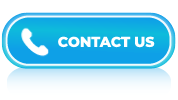Business Intelligence Interview Questions and Answers- Part 8
LISTEN TO THE BUSINESS INTELLIGENCE FAQs LIKE AN AUDIOBOOK
 Business intelligence is an exciting field which require analyzing data and discover insights useful for companies to make smart decisions. To start a career in this field, you must know SQL, Tableau, or Power BI, and soft skills like problem-solving and attention to detail. Here, we have put together all the topics that you will need to learn to stand out in the crowd. With more than 100 questions including BI reporting and dashboard interview questions, you will be able to dive deep into topics like crunching numbers, creating eye-catching data visuals, thinking critically, and explaining your ideas clearly.
Business intelligence is an exciting field which require analyzing data and discover insights useful for companies to make smart decisions. To start a career in this field, you must know SQL, Tableau, or Power BI, and soft skills like problem-solving and attention to detail. Here, we have put together all the topics that you will need to learn to stand out in the crowd. With more than 100 questions including BI reporting and dashboard interview questions, you will be able to dive deep into topics like crunching numbers, creating eye-catching data visuals, thinking critically, and explaining your ideas clearly.
This BI interview questions page comes comprises of the most common and important BI interview questions to help you get ready. These questions will help you give clear and to-the-point answers to impress the interviewer. Whether you’re new to BI or brushing up on your skills, this guide of questions and answers will help you. Practicing these will help you walk into your interview feeling ready to answer any question and show employers you’re the perfect fit for their team. So, lets, get started!
Answer:
The main difference between MAX and MAXA functions lies in how they handle blank or empty values. MAX ignores them, while MAXA includes them in the calculation.
- The MAX function returns the maximum value of a column, excluding any blank or empty values. If there are no valid numeric values in the column, the MAX function will return a blank. It is essentially used for numeric calculations where you want to find the highest value and ignore empty cells.
- The MAXA function, on the other hand, returns the maximum value of a column, including any blank or empty values. If there are no valid numeric values in the column, it will return a blank as well. This function is useful when you want to consider empty cells as part of the calculation.
Answer:
An incremental refresh in Power BI refers to a feature that allows you to refresh only a portion of your data instead of reloading the entire dataset when updating a report or dashboard. This feature is particularly useful for large datasets or data sources that are time-consuming to refresh fully.
Answer:
In Power BI, you have the option to store primarily two types of data: Fact Tables and Dimension Tables. The Fact Table serves as the central table in a data warehouse’s star schema, where it stores quantitative information for analysis. In most cases, this data is not normalized. On the other hand, Dimension Tables are used to store attributes and dimensions that describe the objects present in the Fact Table within the star schema.
Answer:
In Power BI, an Embed Code refers to a snippet of code that allows you to embed or integrate Power BI reports, dashboards, or visuals into other applications or websites. This feature enables you to share your Power BI content with users who may not have direct access to the Power BI service or workspace.
Answer:
To hide and unhide a specific report in Power BI, you can follow these steps:
- Open your Power BI report in Power BI Desktop or on the Power BI service (web version).
- Hide a Report:
- In Power BI Desktop: On the left-hand side, you will see the “Report” view with a list of all the pages/reports in your file. Right-click on the specific report you want to hide, and from the context menu, select “Hide”.
- In Power BI Service: Go to the “Reports” tab, find the report you want to hide, click on the ellipsis (three dots) next to the report’s name, and then select “Hide”.
- Unhide a Report:
- In Power BI Desktop: Click on the “View” tab in the top menu, then check the “Report” checkbox in the “Show” section to reveal the hidden reports.
- In Power BI Service: Go to the “Workspace” or “Workspaces” tab on the left-hand side, select the workspace containing the report you want to unhide, click on the (three dots) next to the workspace’s name, then choose “Settings.” In the “Settings” menu, click on the “Reports” tab, and you will see a list of all reports in the workspace. Find the hidden report, click on the (three dots) next to its name, and select “Unhide.”
Please note that if you are working with a report on Power BI Service, you will need to have the necessary permissions (such as being a workspace admin or the report’s owner) to hide or unhide reports.
Answer:
To create multiple dynamic connections between two tables in Power BI, you can use the “Manage Relationships” feature. Here’s a step-by-step guide:
- Import Tables: First, ensure that you have both tables imported into your Power BI data model.
- Identify Common Fields: Identify the common fields between the two tables that you want to use to establish the relationship.
- Access Manage Relationships: In Power BI Desktop, go to the “Model” view by clicking on the “Model” icon on the left sidebar.
- Open Manage Relationships: Click on the “Manage Relationships” icon in the home tab of the Power BI Desktop ribbon.
- Create a New Relationship: In the “Manage Relationships” window, click on “New” to create a new relationship.
- Choose Tables and Fields: Select the first table from the drop-down list and then choose the common field from that table.
- Select Related Table and Field: Next, choose the related table from the drop-down list and then select the common field from that table.
- Relationship Type: Specify the relationship type between the tables. Usually, it’s best to select the “Both” option, which allows for one-to-many and many-to-one relationships.
- Cross Filter Direction: Choose the cross-filter direction that best suits your scenario. The options are “Single” or “Both.” For most cases, “Both” is the recommended choice as it allows bidirectional filtering.
- Create the Relationship: Click on the “OK” button to create the relationship between the two tables.
- Repeat for Additional Connections: If you want to create more dynamic connections between other tables, repeat steps 5 to 10 for each additional connection.
- Apply and Save: After creating all the necessary relationships, click on the “Apply” button in the “Manage Relationships” window and then save your Power BI file.
Answer:
COVAR and COVARP are statistical functions used in data analysis, specifically for calculating covariance between two sets of data. Both functions measure the degree to which two variables change together, indicating their relationship and dependency on each other. However, they differ in how they handle the sample data and population data.
- COVAR (Covariance): COVAR calculates the covariance between two datasets based on sample data. In other words, it considers the data as a sample from a larger population and estimates the covariance between these samples.
- COVARP (Population Covariance): COVARP calculates the covariance between two datasets based on the entire population data, assuming you have access to the complete dataset rather than just a sample.
Answer:
Z-order (or Z-ordering) refers to the stacking order of visual elements on a report or dashboard. It determines the depth or layering of visuals in the report canvas. When you have multiple visuals placed on the canvas, the Z-order determines which visual appears in the front or behind of other visuals.
Answer:
The DATEADD function is a useful DAX function used to manipulate dates and time values. It allows you to add or subtract a specific interval to a given date and get the resulting date as output.
Answer:
SSRS (SQL Server Reporting Services) can integrate with Power BI in the following ways:
- Power BI Report Server: It is an on-premises solution that allows you to host and manage Power BI reports locally. It can be integrated with SSRS, enabling you to publish SSRS reports to the Power BI Report Server alongside Power BI reports and dashboards. This integration provides a unified platform for managing and accessing both types of reports.
- Power BI Report Builder: This standalone application enables you to create and design paginated SSRS reports. With Power BI Report Builder, you can leverage the familiar SSRS report authoring experience to build paginated reports, which can then be published to the Power BI Report Server for sharing with others.
- Data Source Integration: Both SSRS and Power BI can use the same data sources, such as SQL Server databases or other compatible sources. This means you can create SSRS reports and Power BI reports that share the same underlying data, promoting consistency in reporting across different platforms.
Power BI Paginated Reports: In the Power BI service, you can now create paginated reports directly within Power BI itself. This allows you to take advantage of the Power BI service’s capabilities while still creating traditional, pixel-perfect reports.